Connect Trendful Inventory Management System to your Shopify Store
Connecting our Inventory Management System to your Shopify store is easy. Here are the steps:
- Log in to your Shopify store and navigate to the Apps section via Settings > Apps & sales channels > Development.
 If you are subscribed to either the Pro or Enterprise Plan, you will be able to locate the Trendful custom app in the list. Simply click on it to proceed. Alternatively, if you are not subscribed to either of these plans, you can refer to this guide which provides step-by-step instructions on creating a Trendful custom app for your Shopify store.
If you are subscribed to either the Pro or Enterprise Plan, you will be able to locate the Trendful custom app in the list. Simply click on it to proceed. Alternatively, if you are not subscribed to either of these plans, you can refer to this guide which provides step-by-step instructions on creating a Trendful custom app for your Shopify store.

- Once you have accessed the custom app, click on the Configuration tab and select "Edit" in the Admin API integration section.

- In the Admin API access scopes section, make sure that "write_products" and "read_products" are selected. If the Resale App is integrated, you should also see "read_themes," "write_themes," "read_customers," and "write_customers" selected. Please do not deselect them.
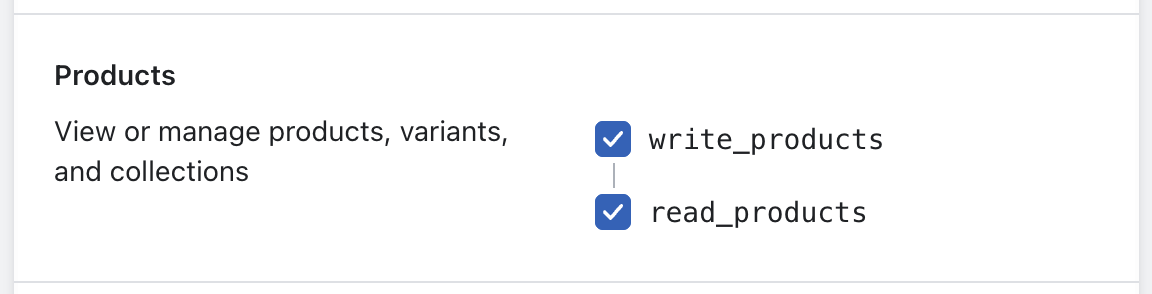
In the Webhook subscriptions section at the end of the page, select the event version with the "Latest" mention.
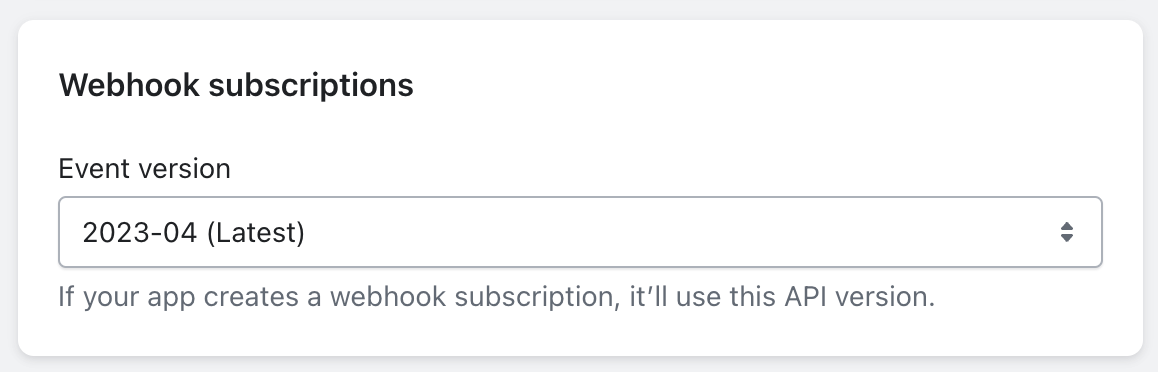
- Navigate to the Custom data section of the settings and select "Products" and "Add definition."
 Add the following product metafield definitions:
Add the following product metafield definitions:

Namespace and key:
trendful.metadataJSON Schema:{"team" : "string", "listing" : "string"}
This information should be displayed on the bottom of each of your product pages created in our Inventory Management System. It is essential for us to synchronize updates from Shopify to our Inventory Management System.
- Once you have completed all of the above steps, log in to your Trendful Admin account and navigate to the Shopify integration section in Settings > Preference. Click "Activate connection" and "Verify connection." If the connection is successful, our system will automatically sync with your Shopify store, and you'll be able to start managing your inventory and listings right away!
